ip
Duke User Guide
Overview
Duke is an interactive chat-bot that helps to organize your tasks through a to-do list.
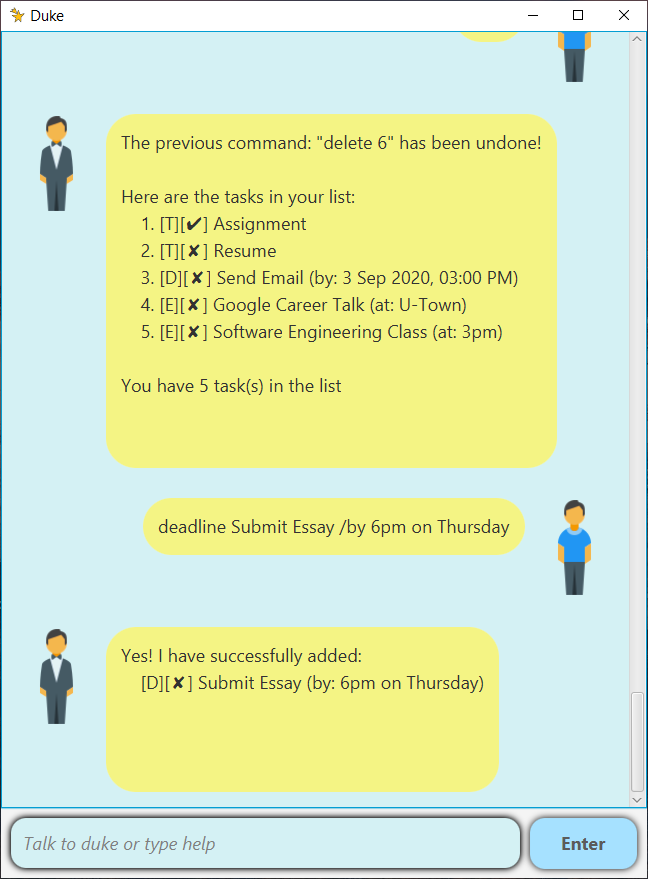
Quick Start Guide
Prerequisites:
- Java JDK 11
- Ensure that your
JAVA_HOMEis set to the correct JDK 11 location
Running Duke:
- Download
Duke.jar - Run
Duke.jar - The GUI should appear and you can start talking to Duke!
Features
Add tasks
- Creates a task of type listed below and add it to the task list.
- Deadline
- Event
- Todo
Delete tasks
- Removes a task.
Show all tasks
- Displays all tasks.
Clear all tasks
- Removes all tasks.
Find a task
- Finds a task based on a given keyword.
Mark task as completed
- Completes a task.
Undo
- Undos the previous user command.
Usage
1. todo - Add new todo
Add a new todo task with description.
Example of usage:
todo Walk the dog
Expected outcome:
Yes! I have successfully added:
[T][✗] Walk the dog
2. deadline - Add new deadline
Add a new deadline task with description and time.
Example of usage:
deadline Assignment /by 2020-10-10 1800
Expected outcome:
Yes! I have successfully added:
[D][✗] Assignment (by: 10 Oct 2020, 06:00 PM)
3. event - Add new event
Add a new event task with description and time.
Example of usage:
event Meeting /at 10pm
Expected outcome:
Yes! I have successfully added:
[E][✗] Meeting (at: 10pm)
4. delete - Delete a task
Delete a task by specifing its number in the task list.
Example of usage:
delete 3
Expected outcome:
Alright! I’ve removed this task:
[E][✓] Google Career Talk (at: U-Town)
5. list - List all tasks
Display all tasks currently in the list.
Example of usage:
list
Expected outcome:
Here are the tasks in your list:
1. [D][✓] Send Email (by: 13 Sept 2020, 06:00 PM)
2. [E][✗] Software Engineering class (at: 3pm)
3. [D][✗] Submission of Essay (by: 6pm on Thursday)
4. [D][✗] Assignment (by: 10 Oct 2020, 06:00 PM)
You have 4 task(s) in the list
6. clear - Clear all tasks
Delete all tasks in the list.
Example of usage:
clear
Expected outcome:
The list of tasks has successfully been cleared.
7. find - Find a task by keyword
Find all tasks matching the keyword either fully or partially.
Example of usage:
find Essay
Expected outcome:
I have found the matching tasks in your list:
[D][✗] Submission of Essay (by: 6pm on Thursday)
8. done - Completes a task
Mark a task as done by specifing its number in the task list.
Example of usage:
done 4
Expected outcome:
Good job! You completed:
[D][✓] Assignment (by: 10 Oct 2020, 06:00 PM)
9. undo - Undo the previous command
Example of usage:
undo
Expected outcome:
The previous command: “done 3” has been undone!
10. help - Displays help guide for commands
Examples of usage:
-
Display help for all commands
help -
Display help for a specific command
help deadline
Expected outcome:
deadline: Adds a deadline task with time.
Fields: [description] /by [time]
Example: deadline Assignment /by 2020-10-10 1800